Check out how to deactivate your fb account in 5seconds:
On Your Facebook Application:
On Your Browser:
On Your Facebook Application:
- Tap on the menu button at the top right hand corner of the page
- Scroll down and tap on "Account Settings"
- On the pop-up screen, tap on "General"
- On the pop-up screen, tap on "Manage Account". This will take you to your Legacy contacts and Deactivation Settings
- On the pop-up screen, tap on "Deactivate" at the right hand side of Account
- On the screen that pops up, enter your password and tap on "Continue"
- On the next pop-up screen, you will be asked if you are sure you want to deactivate your account, scrolling down, you will be required to give your reasons for leaving, afterwards click on "Deactivate" at the bottom of the screen
On Your Browser:
- Click on the drop-down menu
 at the top right of any Facebook page
at the top right of any Facebook page - On the drop-down screen, click on "Settings"
- On General Account Settings, click on "Manage Account"
- Scroll down and tap on "Deactivate your account"
- On the pop-up screen, enter your password and tap on "Continue"
- On the pop-up screen, you will be asked if you are sure you want to deactivate your account, scrolling down, you will be required to give your reasons for leaving, afterwards click on "Deactivate" at the bottom of the screen




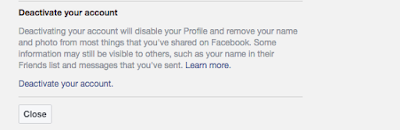

 at the top right of any Facebook page
at the top right of any Facebook page